Avaya L129 headset is an entry-level monoaural headset. Seamlessly move from desk phone to laptop to mobile phone.
Avaya L129 Headset Features
- • Rotating microphone boom arm that can be worn on
the left or right side
• Adjustable headband and microphone that provides
a customized fit
• High resolution audio
• Smart release connector
• Bluetooth (only when connected to Avaya L100
Touch Controller with Bluetooth)
Part overview
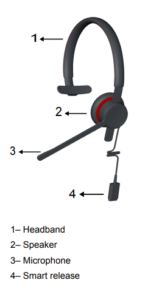
Connecting the headset to a phone or a personal computer
Plug the connector cable into your phone or personal
computer.

You can use one of the following connector cables:
• 3.5mm for personal computers and smart phones
• RJ9 for deskphones
• USB with Bluetooth for personal computer and
some deskphone models
• USB without Bluetooth for personal computer and some deskphone model
Smart release connector
The Avaya L129 Headset has a magnetic smart release
option. With this option, you can disconnect and reconnect the headset to your phone or personal computer.

Supervisory cable
The supervisory cable connects two headsets with a smart release connector for supervision purpose. The connector is attached to the lower part of a cord. One side of the cord is unmuted, so you can use it for speaking and listening. The other side of the cord is muted, so you can
only use it for listening.
Call control functionality
To use this functionality on the headset, you need support
for at least one of the following smart release connectors:
• Avaya L100 Controller
• Avaya L100 Touch Controller
• Avaya L100 Touch Controller with Bluetooth
Bluetooth
The headset has built-in Bluetooth for pairing the headset with a mobile device. When the headset is not paired with a mobile device, the Bluetooth status remains off . You require Avaya L100 Touch Controller with Bluetooth to use the Bluetooth functionality with the headset.
Pairing the headset with a mobile device
1. On the Avaya L100 Touch Controller, press and hold the Bluetooth logo for 5 seconds.
You can hear the voice prompt “Pairing,” and the Bluetooth indicator starts flashing alternately blue and red.
2. Turn on Bluetooth on your mobile device.
3. Search for nearby Bluetooth devices and select the headset.
You can hear the voice prompt “Connected,” and the Bluetooth indicator changes from to solid red . Your mobile device is now connected with the
headset.
Avaya L100 Touch Controller
You can control different functions of the headset with the Avaya L100 Touch Controller, which provides the following touch functions:

- Mute key to mute or unmute the microphone
- Volume key to increase or decrease the volume.
- Softhook key to answer or end a call, double press to hold an active call, and double press to redial last number.
- Softhook key to answer or end a call, double press to hold an active call, and double press to redial last number.
- Play/Pause key to play, pause, and continue the media.
